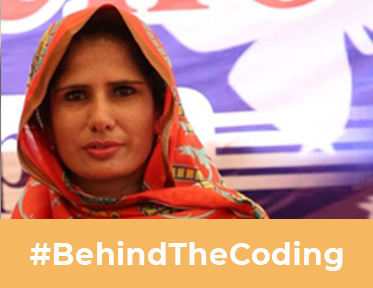Even after spending two to three years in the content writing field and comfortably using the internet for content research, I didn’t know that there’s a thing called ‘browser cache’ that exists. I didn’t even hear the term until when I wanted to review the changes on a webpage, and the developer from another department kept telling me, ‘hard refresh the page’ or ‘clear your browser cache’. And, I was like ‘what?’ ‘How to do it?', ‘From where to do it?’
Computan developers have similar conversations with their clients. And, our clients too have many questions about that, like ‘why can’t I see the changes without clearing the cache?’ ‘Would clearing the cache mess up other things in my browser?’ Let me tell you, if you also have such questions in mind, you are not alone. These are common misconceptions about cache clearing, which I hope to clear with this blog.
Before browsers, let me share a simple command to hard refresh your webpage.
Google Chrome - Ctrl + Shift + R
Mozilla Firefox - Ctlr + Shift + R
Microsoft Edge - Ctrl + Fn + F5
How to Clear Browser Cache in Google Chrome
When you open the Chrome window, go to the right top side of the screen and click on the three dots alongside your profile picture icon. For the expanded dialog box, click on More Tools, then go to Clearing Browsing Data.
Shortcut: Ctrl + Shift + Del
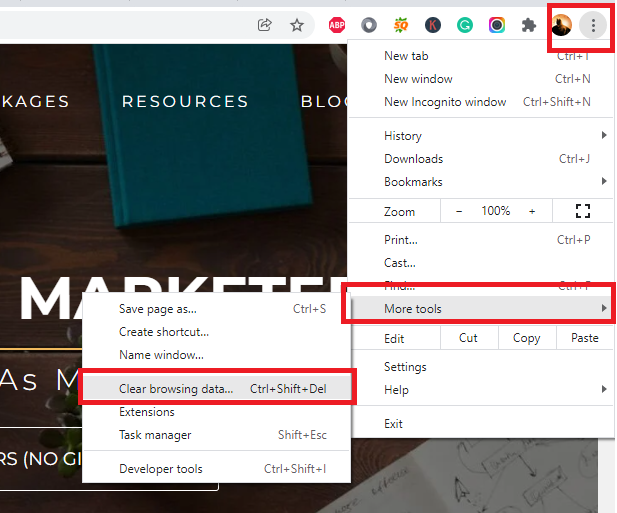
When you click on Clear Browsing Data or type the shortcut Ctrl+Shift+Del, you are directed to the following page. You have two options. One is the basic browsing data clearing and the second is advanced. Google chrome has mentioned all the details about what will happen if you tick the options. You can also choose the time range from where you want the browsing cached data to be deleted.
Basic

Advanced
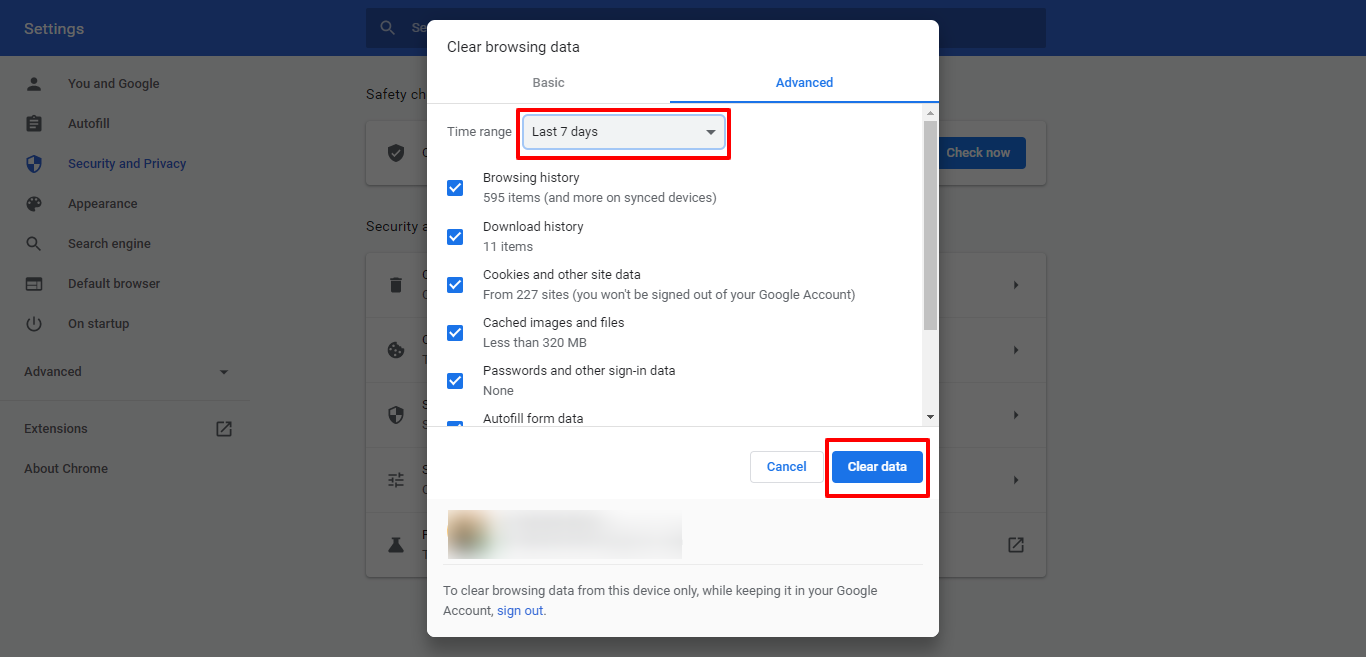
And voila! You have successfully cleared the browsing data in Google Chrome.
How to Clear Browsing History from Mozilla Firefox
Open the Mozilla Firefox window, and then click on the three horizontal lines at the top right corner of your window. A dialog box will appear. Click on the ‘History’ option in the dialog box.

The History option will take you to the History tab where you have the option ‘clear recent history,' click on that.
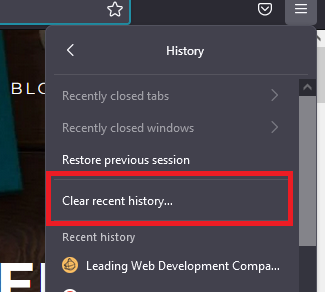
The ‘clear recent history’ will take you to the dialog with options to clear the history of a specific period.

Tick the options you want to clear and click OK.
And, Voila! You have successfully cleared history from your Mozilla Firefox browser.
How to Clear Browser History from Microsoft Edge
Open your Microsoft Edge window and click on the three dots at the top right corner of the window. You will see the History option in the opened dialog box, click on it. You can also use the shortcut Ctrl+H to open the same window.

Clicking upon the History option, you will be directed to the History section and options to clear your browser history. On the same history page, you have the option to open the page dedicated to history only and the option to clear browsing history from there without opening the page.
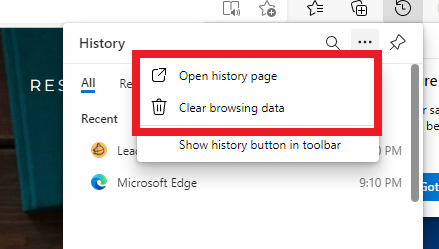
In the ‘Clear Browsing Data’ dialog box, you can tick mark what you want to clear and what do you want to keep. Simply click on the Clear Now button to clear the data with chosen options and time range.

How To Clear Browser History in Safari Browser
Open Safari browser on your desktop, go to the top left section, click on Safari branded text and it opens up a tab with multiple options, click on Clear History Option.
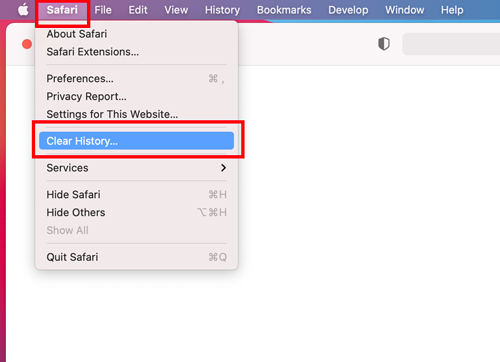
When you click on the Clear History option, a dialog box appears with the option to choose the time range for the history to be cleared. Choose the time frame and click on the clear history button.
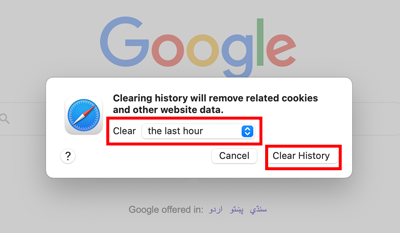
Viola! You have successfully cleared your browser history from Safari.
The second method to clear browser history from safari is to click on the History option in the top bar. Then click on Show All History option.

A dedicated history page appears where you see similar options to clear your browser history. On this page, you also see the complete history of tabs you opened.
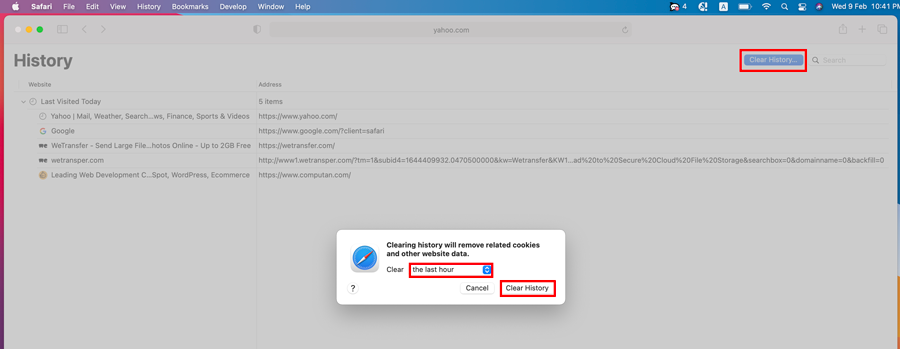
Choose the time range and click on the clear history button. Viola! you have successfully cleared your browser history in Safari.
I hope this blog helped you understand better how you can now clear your browser history and view changes made by your developer on your website or you can simply clear your browsing history if you don't anyone to know what you were searching for. ;)