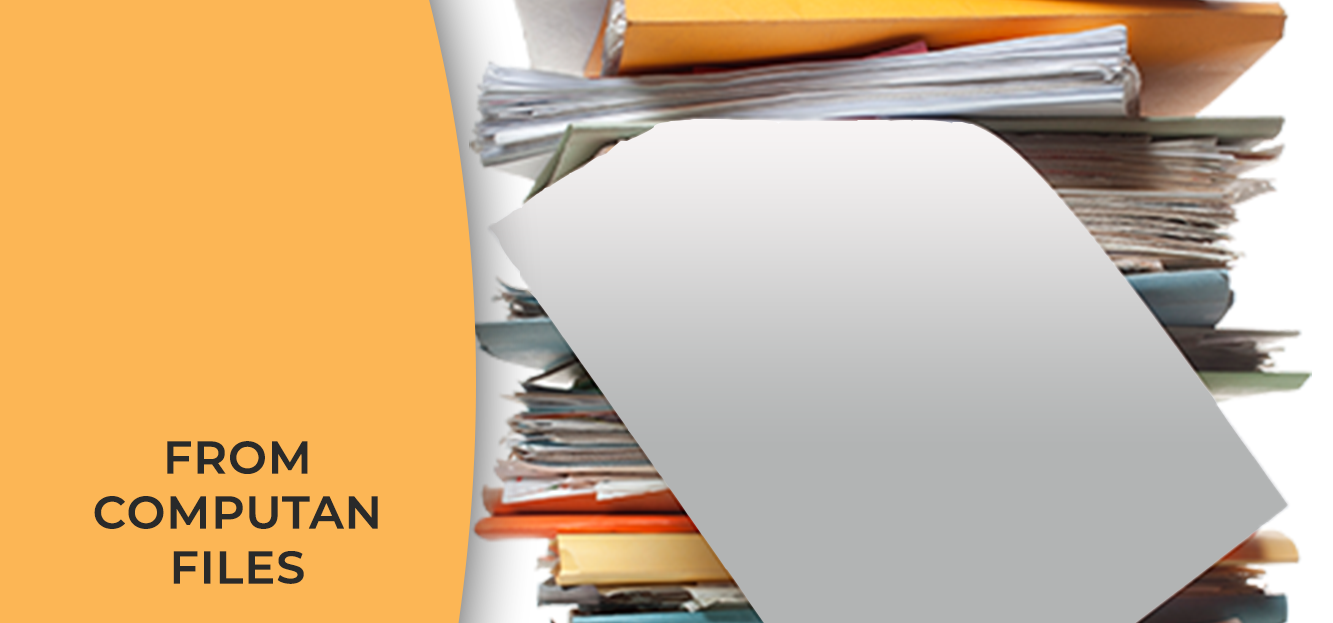SEO stands for Search Engine Optimization is the marketing strategy that focused on making your website Google-friendly. And, Google loves your website when it is user-friendly. All of Google's SEO recommendations help the users easily find relevant content based on their search queries. Simply writing content on your website won't bring traffic. You will just be filling the white space without making much of an impact. You need to work on the page level so that at the end, your whole website becomes SEO-ready.
In the case of WordPress, plugins like Yoast SEO and All In One SEO help in improving SEO of each page. Whenever you upload a blog on the website or upload a web page, you can setup its SEO parameters right then.
In a HubSpot website, things are a little bit different and easy. Its uniqueness and easiness are two reasons why you should pick HubSpot for your website.
You need to go to the Marketing Tab, then to the Website option, and then click on SEO.
-1.png?width=401&name=SEO%20(1)-1.png)
The Following Page Appears with the options to see SEO recommendations for your websites.
.png?width=700&name=SEO-(2).png)
Upon clicking the see recommendations button, you see the SEO categories you need to set for the website.
Accessibility
The option suggests you put the 'lang' attribute, which is set inside the <html> Tag, at the start of your page's code. If the attribute is placed accurately, then it becomes easy for the screen reading software to read the content of the screen.
.png?width=700&name=SEO-(3).png)
Crawling and Indexing
All website pages need to be indexed in the search engines for them to get displayed in the search results. All the web pages that you see in the search results are indexed and crawled by the search engines. The crawling and Indexing category in HubSpot SEO tool tells you which of your website pages are indexed and which ones are not.
There are also a few pages that you don't want the search engines to crawl. For example, the paid content download landing pages that you want only paid users to see must have the 'no index' option selected so that they are kept hidden from free users and regular website visitors.
Here, you will also see if any of your website pages are blocked by the search engines and the reason for blocking. You can fix the issues are re-index them.
.png?width=700&name=SEO-(4).png)
Mobile Experience
This section lists out the issues if your website is not getting displayed properly on mobile phones, tablets, and other devices. It highlights whether the text and buttons are not properly placed or not of adequate size in the mobile version of your website. The clickable button should be big enough that users can easily click on them in the mobile version.
Poor mobile experience repels the users away from your website. Knowing the importance of the mobile experience for the users, Google has made it an important ranking factor. The website that gives a great mobile experience has more ranking points than the website that doesn't give a good mobile experience.
.png?width=700&name=SEO-(5).png)
On-Page SEO
As you can see in the screenshot, the on-page issues are highlighted. This section suggests if the pages have duplicate title tags, duplicate content, duplicate Meta tags, less word count, missing alt text on images, or any other missing or in-excess elements on the page.
Meta Title and Meta Description of the page tell the search engines what the page is about. If these are found missing, it becomes difficult for the search engines to display the page in search results.
.png?width=700&name=SEO-(6).png)
Performance
The performance of a page is measured by the loading time it takes to open upon a user's input. The pages should take less time to open (approx 1.6 seconds). The loading time of a page is generally increased by heavy images on the page, heavy coding, or any other reason. All such issues are mentioned in this section.
Speed matters. Users don't want to see the loading sign when they intend to see the page's content.
.png?width=700&name=SEO-(7).png)
Security
If your website is partially hosted on an external host, you will have to purchase an SSL certificate from a third-party provider. Until you purchase an SSL certificate, you will see a notification about the security issue here.
The security section also highlights if your page resources load over an insecure connection. The resources include your JavaScript files and CSS files. If these are fetched from an unsecured source, it puts your website at risk.
Security is of utmost importance, especially if you are running an eCommerce store and users' credit card information and other payment modes are involved in the data.
Banking websites, medical websites, and others that involve critical user information need high security.
.png?width=700&name=SEO-(8).png)
User Experience
All the elements of your pages, resources need to load on time. Website visitors must be able to find the content they are looking for easily. Anything messing with your website user experience will be highlighted here.
Poor user experience will decrease the number of returning visitors to your website, which will eventually reduce your ranking score. So, improve the user experience if you want to make the website visitors stay on your web pages for a long time and improving your ranking.
.png?width=700&name=SEO-(9).png)
How to Update Meta Tags of HubSpot Web Page
The easiest method to edit a web page or correct its SEO is to open an individual page and on the HubSpot icon on the top right side of the page.
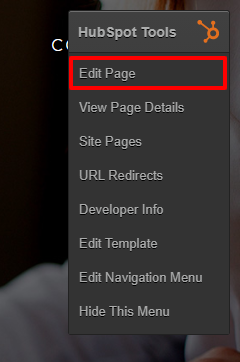
When the editing dashboard appears, click on the optimize tab at the top. When you click on that, you will see the SEO options on the left side of the page. The category that has issues will have the total number of issues listed in front of it. In the below image, you see that Meta Description of the page is missing. Upon expansion of the Meta Description category, you will see the three issues.
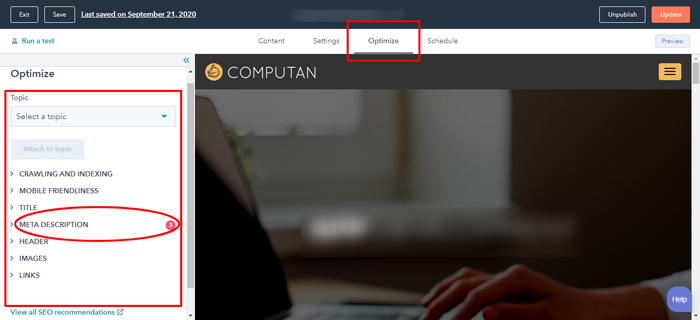
To insert the Meta Title and Meta Description on the page, open Settings alongside the Optimize option.
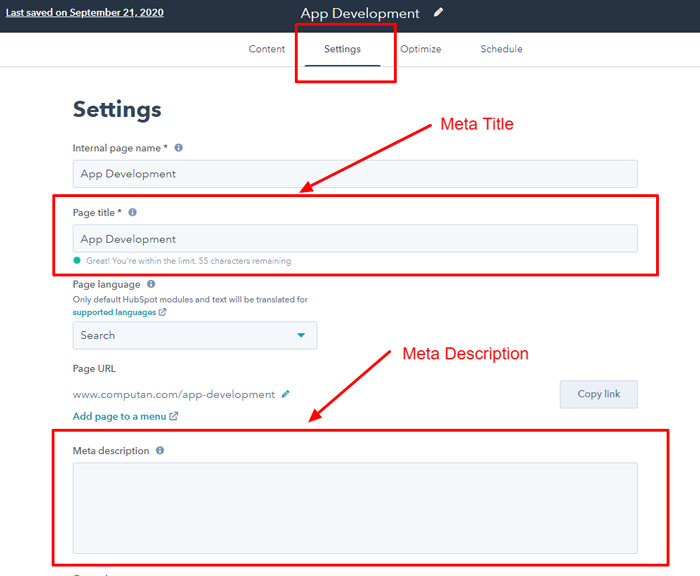 Update the page once you fill in the meta title and meta description section.
Update the page once you fill in the meta title and meta description section.
How to Insert Alt Tags of Images in HubSpot Website
Click on any image placed on the page. Then click on the edit button, the following dialog box appears. Set Alt tag of the image there. See below. Alt tags improve the accessibility and SEO of the image.
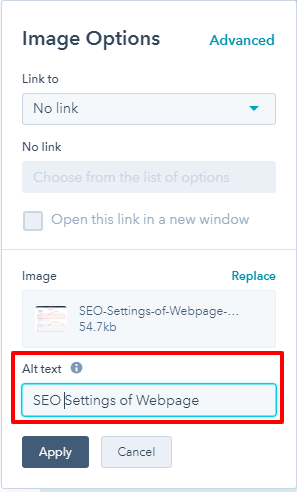
Click on Apply and Update the page.