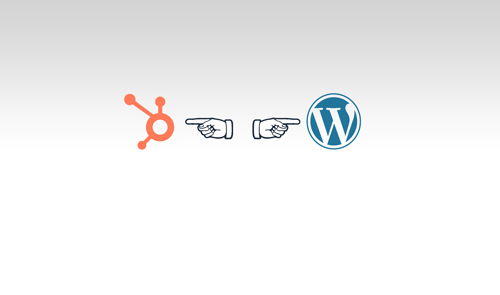I have been asked many times to compare Mailchimp and HubSpot. So, here I am sharing my experience of sending the same email from HubSpot and MailChimp. We look at each step in the process of creating, testing, and sending the email in this detailed comparison of email marketing services.
We did another experimental comparison: Which is Better: PandaDoc or Proposify? Do check it out.
Let’s begin
HubSpot
HuSpot’s CRM got popular in no time mainly because it offers all the necessary features and functions for free and it supports unlimited users.
I created a test email to see how the process is. The option for Email is available from the top bar under the Marketing Tab.
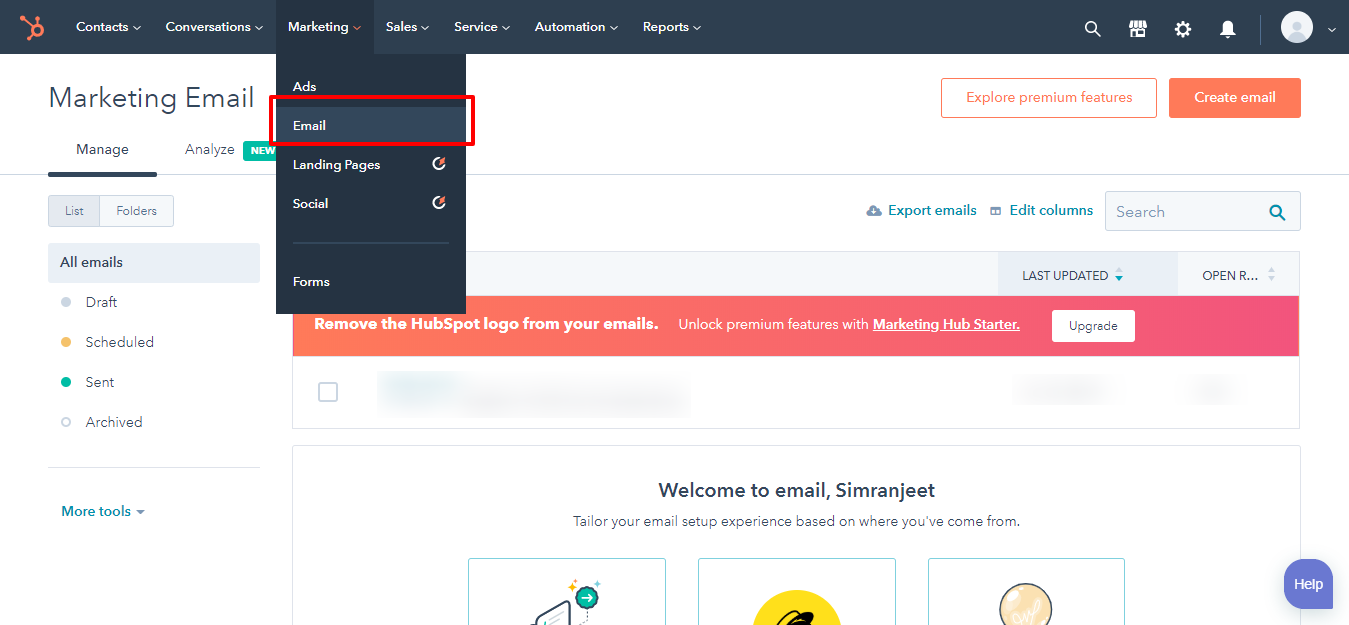
The next page asks you to choose the template and layout of your email. I chose the first one, the welcome mail. You can code your own template as well.
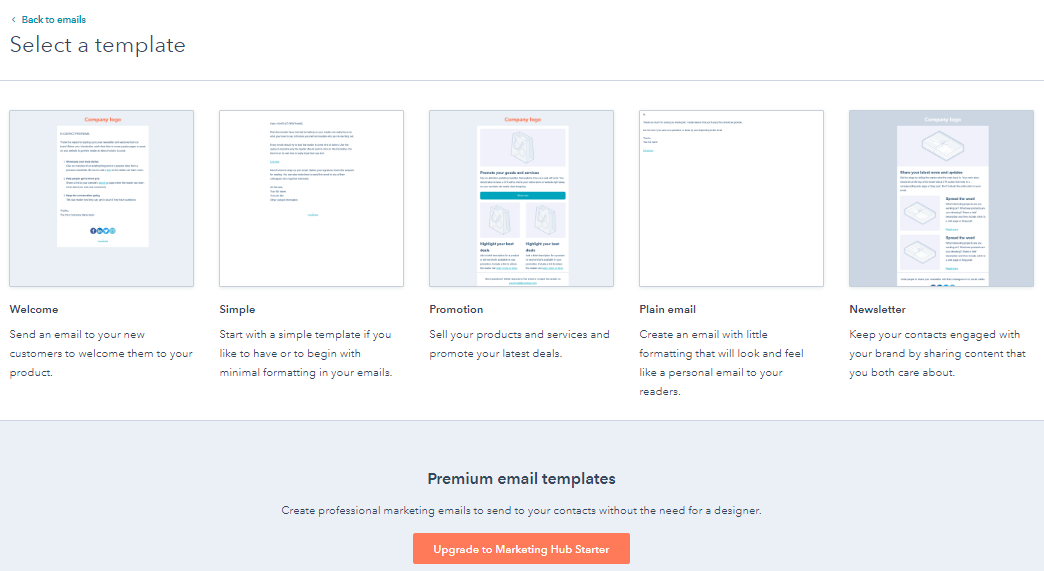
The page is the editing dashboard where you see the Content and Design options on the left side, the final look of the email at the center, and the Testing and Sending options at the top right corner. The layout is easy to understand and the options are well-placed.
The editing comes with easy drag and drop options and standard content editing options.
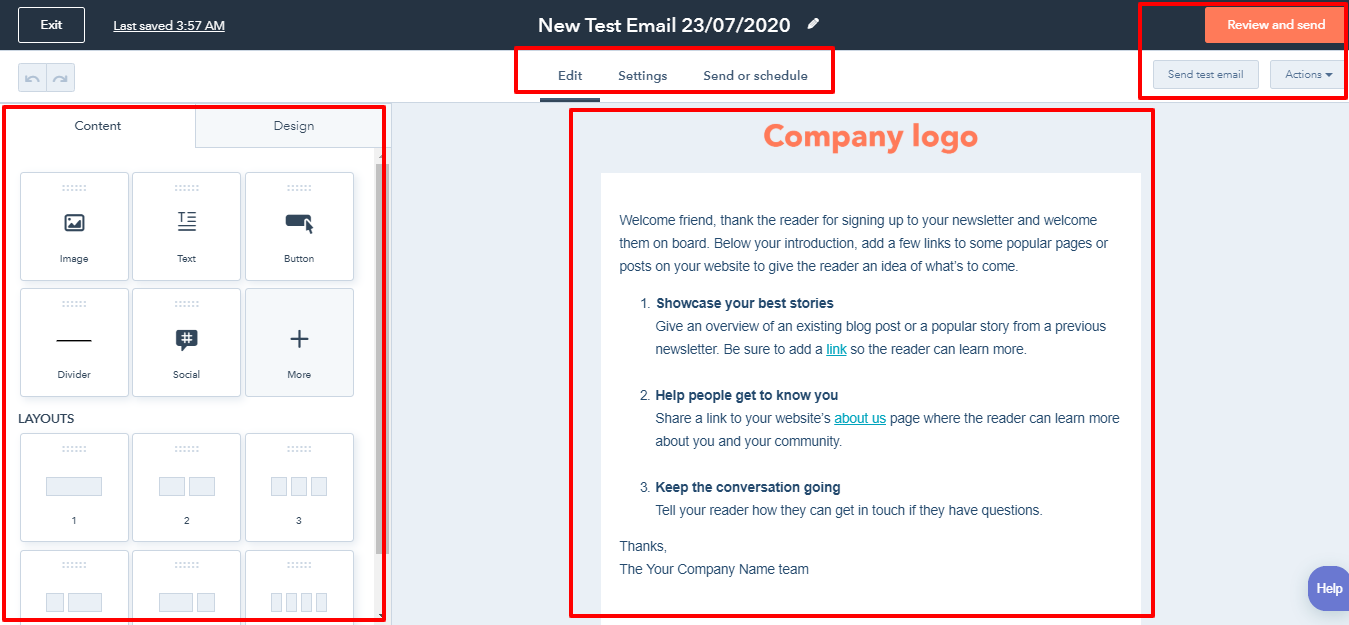
Once you finish the email editing and finalize the content, the next step is to enter the Email Settings. ‘From name’, ‘From Address’, ‘Subject Line’, ‘Preview text’, ‘Internal Email Name’, ‘Subscription type’, ‘language’ among other settings are available. The A/B Testing option is not available in the free version.
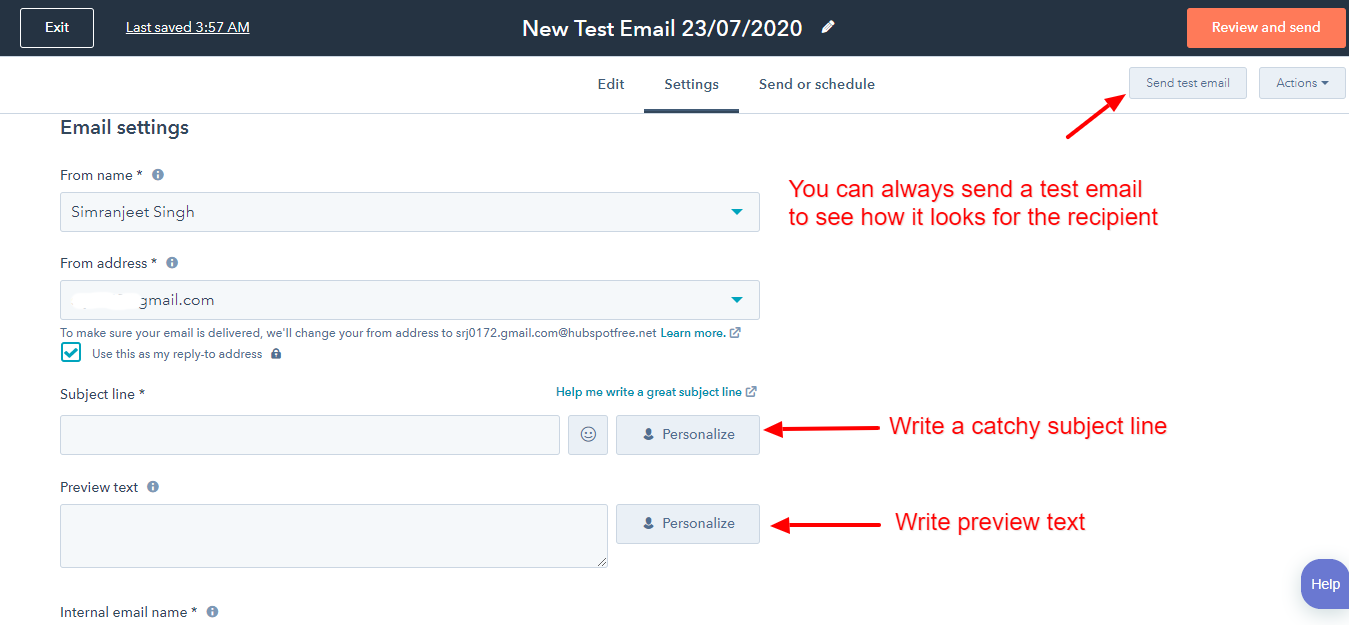
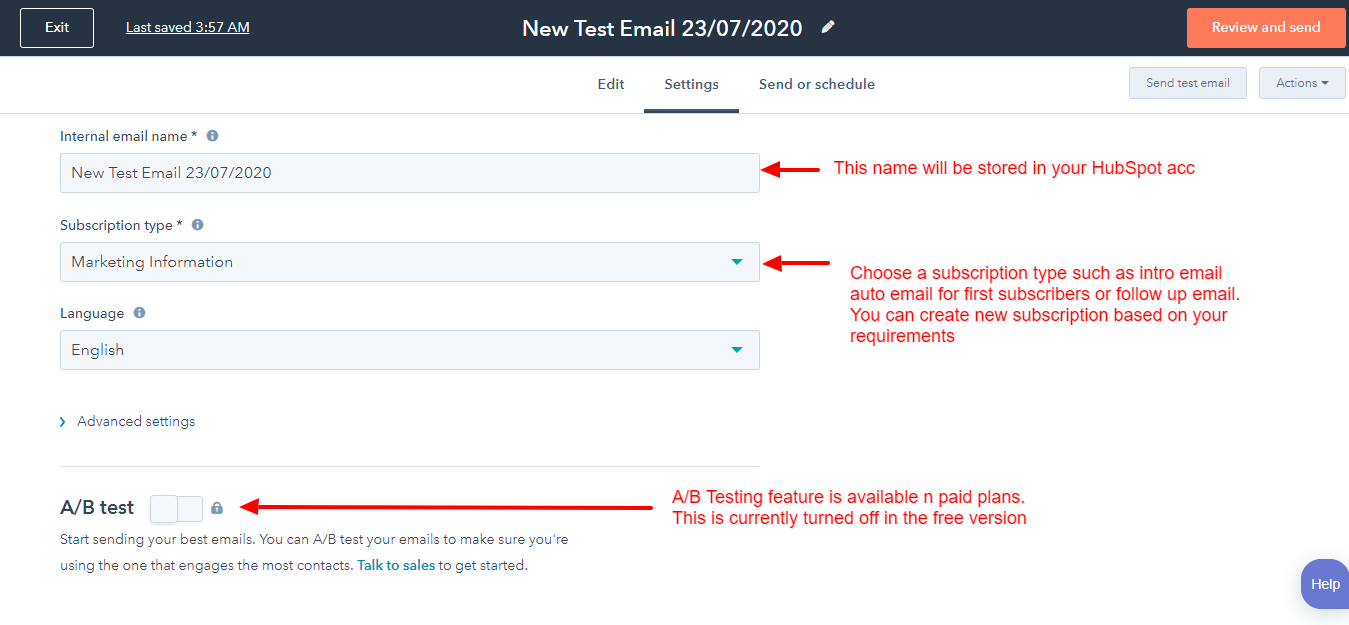
After the settings part, you see the options to choose the recipients and other sending options. You have the option to include the exclude the recipients from the same list. This is something that is missing from MailChimp.
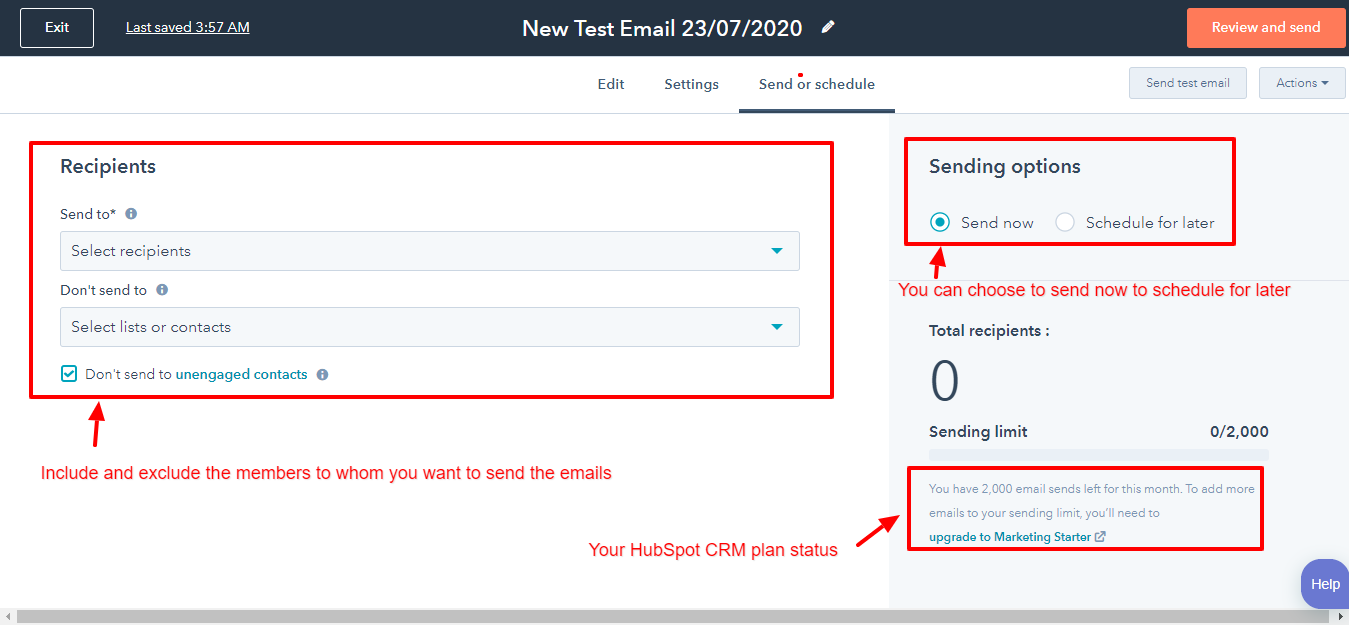
You can preview to see how your email looks on Desktop and Mobile. You can adjust the dimensions of the images if they don’t look well-placed in the email.
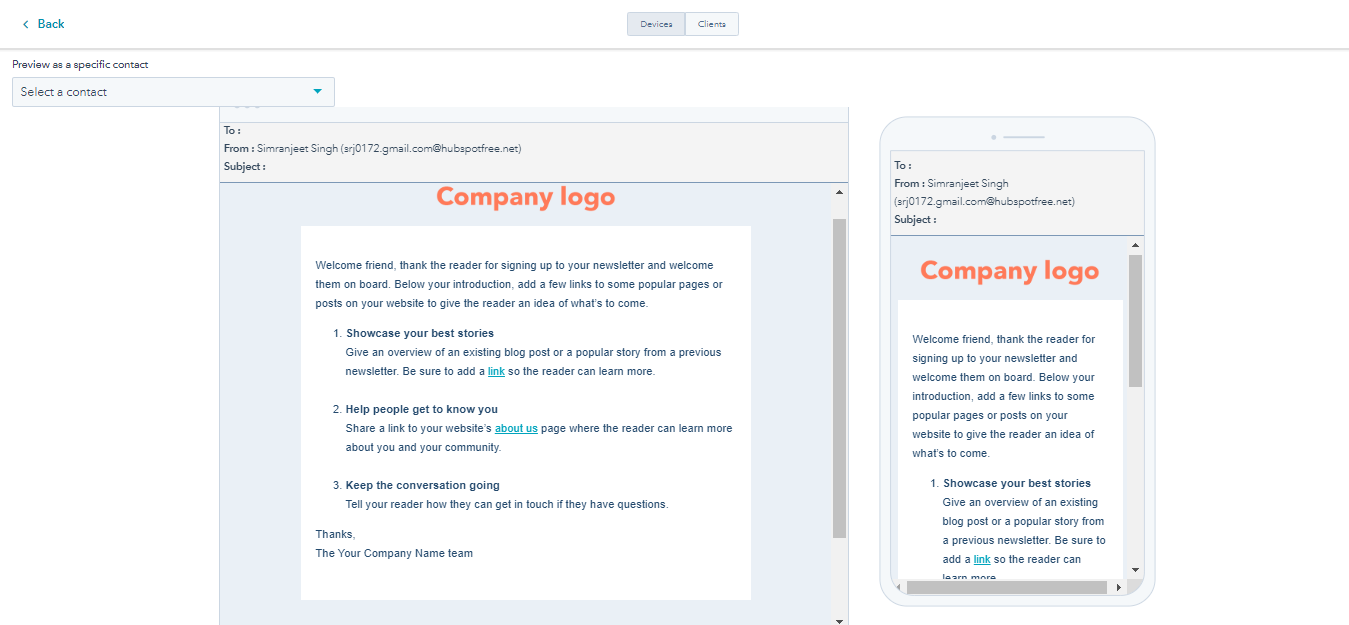
You can even send a test email to yourself or to your senior to get confirmation.
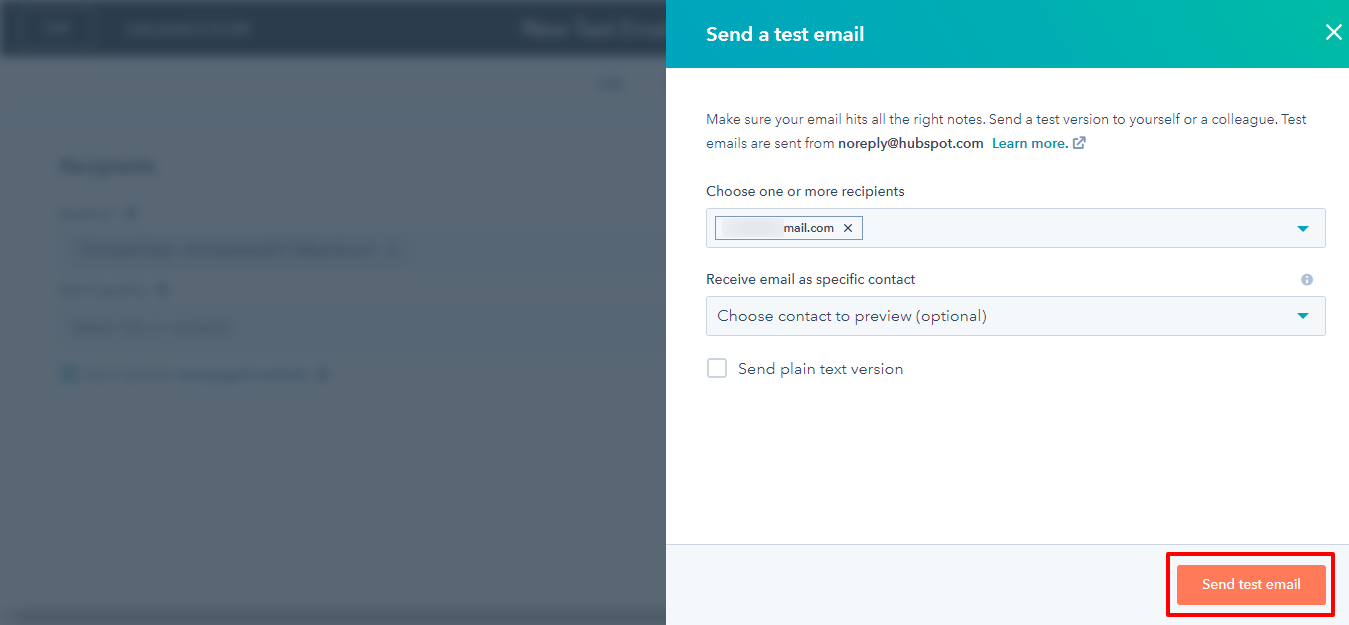
When you finally send the email to the recipients, this is how it looks. This looks similar in the test version. This final look of the email tells you whether the length of the subject line or preview text is adequate or not. You can increase/decrease the subject line and preview text characters accordingly.
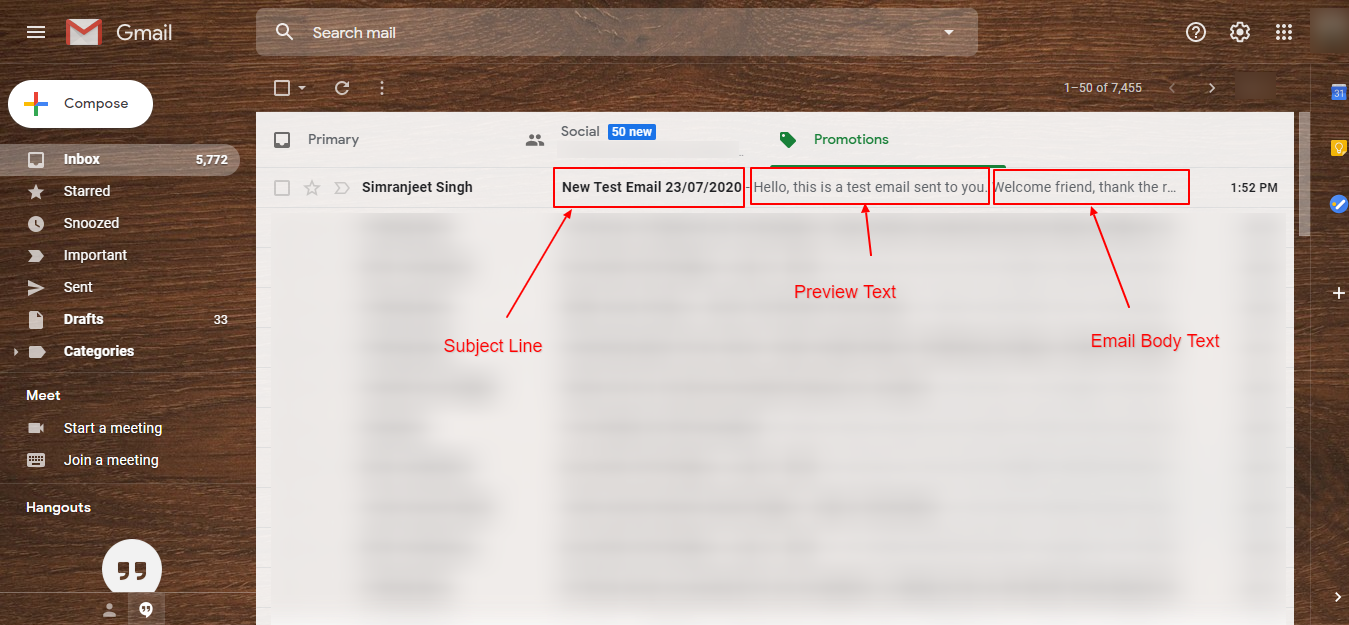
The campaign report is displayed in this way. It tells you Open Rate, Click Rate, Successful Deliveries, Bounces, Unsubscribes, Spam Reports.
Open Rate: Open rate is the total percentage of recipients who opened the email.
Click Rate: Also known as Click-Through-Rate is the percentage of recipients who clicked on the link or an image in the email.
Successful Deliveries: If you sent the email to 100 people, then Successful Deliveries data tells you how many people the email got delivered to. The email may not be delivered because of the wrong email address or any other reason.
Bounces: Bounces is the percentage of emails bounced back to you because the recipient’s email server rejected the email.
Unsubscribes: The percentage of email recipients unsubscribed from your campaign.
The next set of tables tells you the top clicked links within the email.
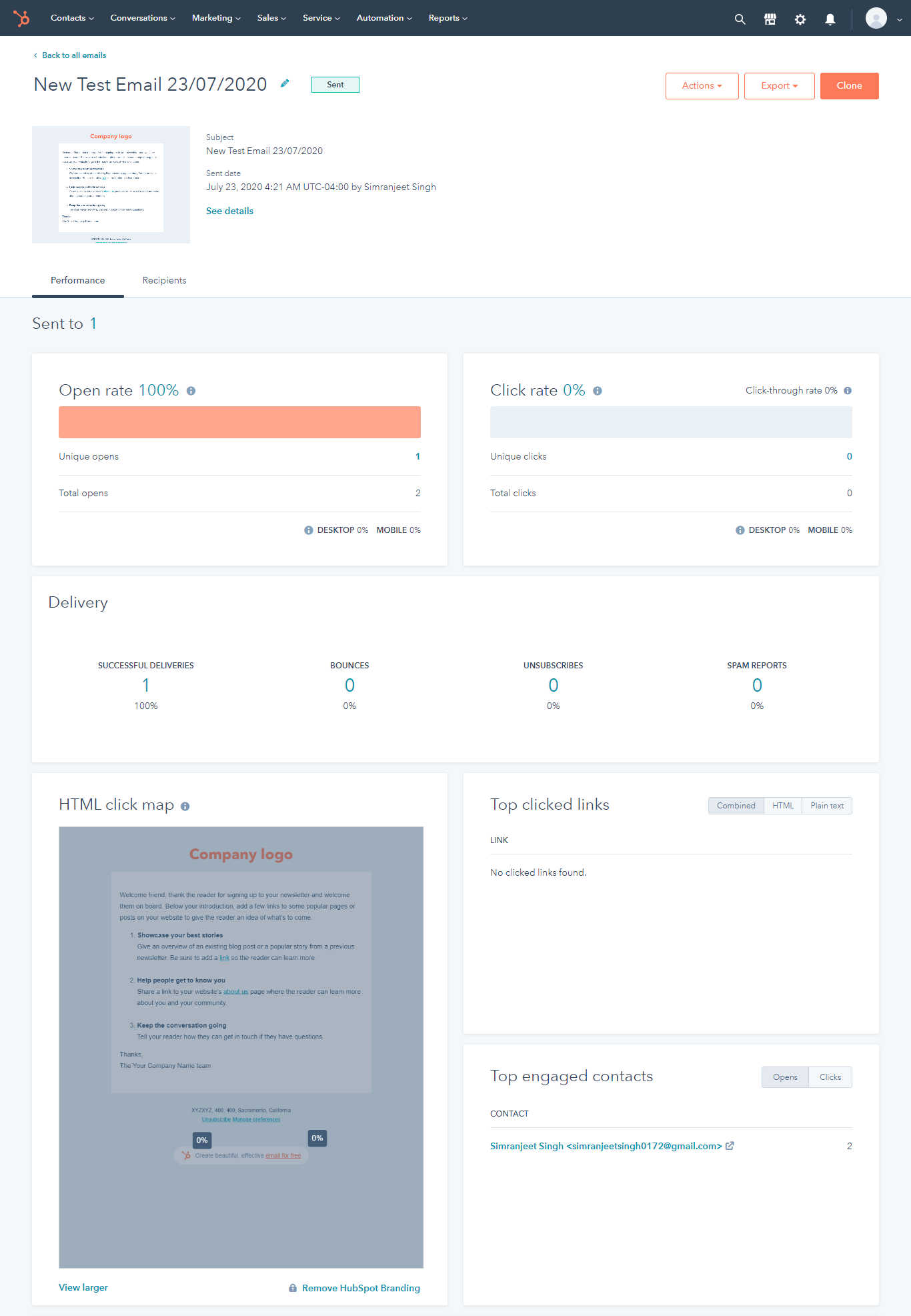
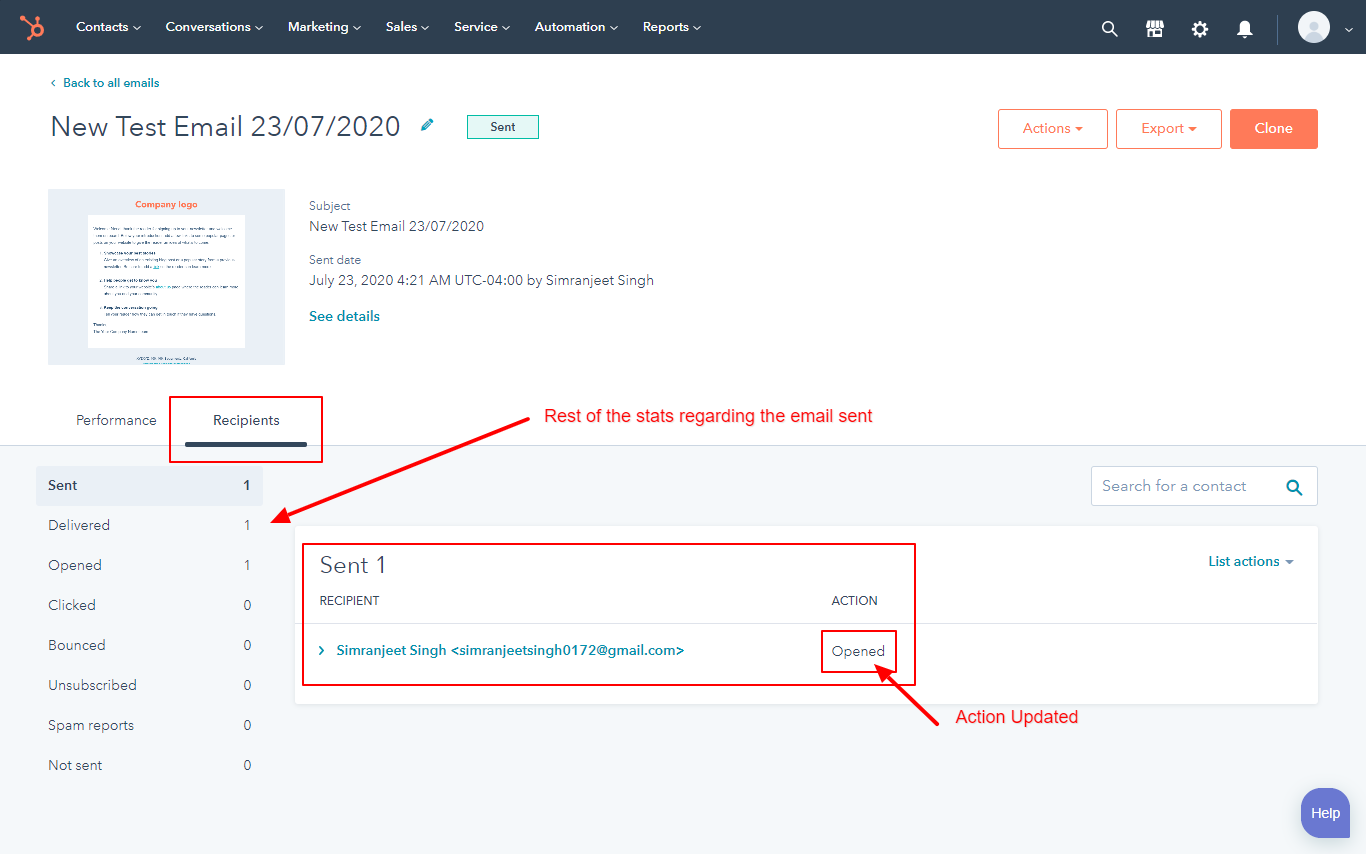
The report features which are not available in the free version are time spent viewing the email, engagement over time opens by the client. To unlock these features you have to upgrade your Marketing Starter Plan.
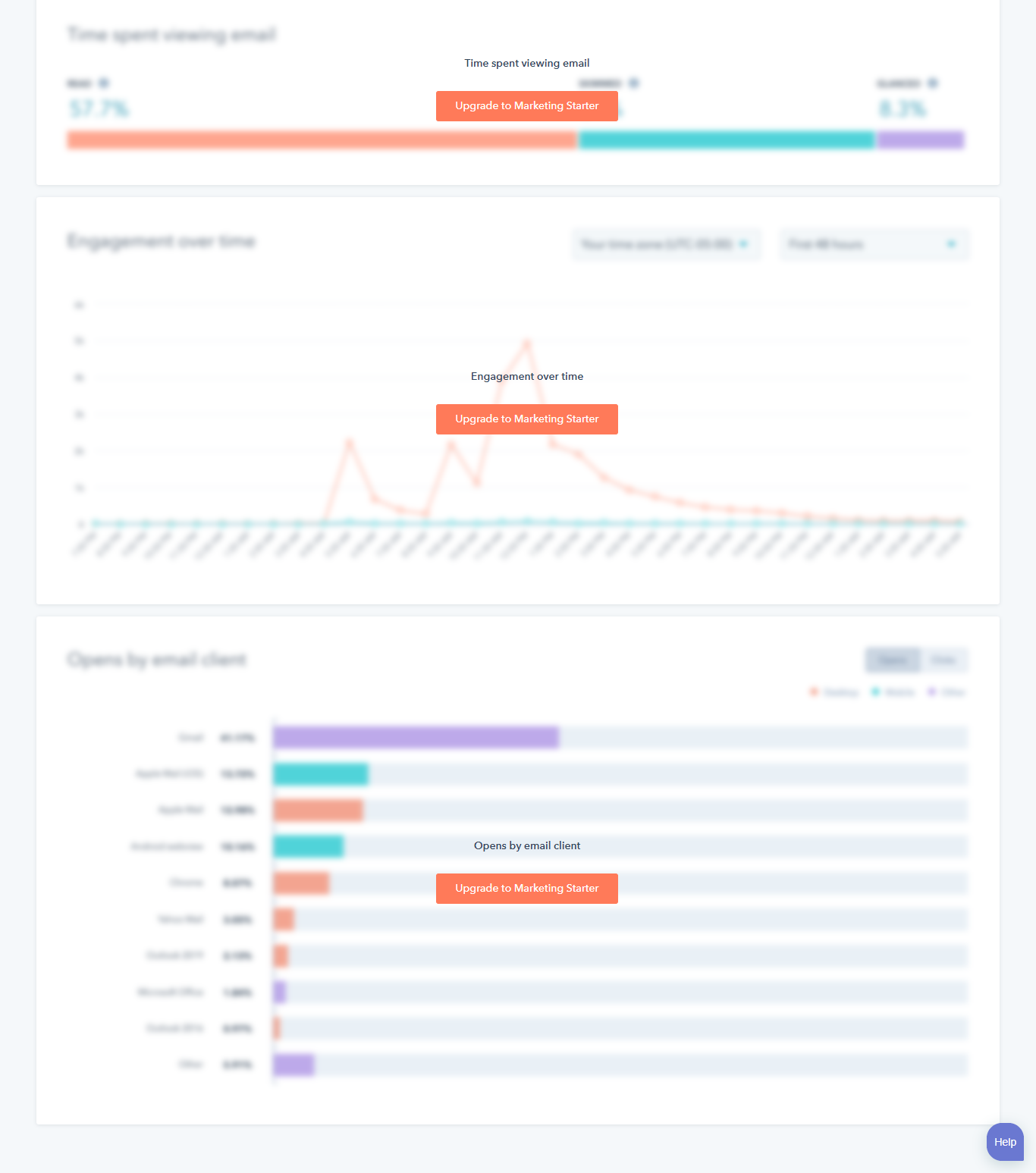
So, this was about the whole process of sending an email through HubSpot CRM. As you can judge, it is pretty easy to create, set, and send an email through HubSpot CRM. And, you have all the necessary features to run a successful campaign.
MailChimp
As you make your Mailchimp account and making an email for the first time, the dashboard offers the option straight to Design an Email. I didn’t add the link to my website in the profile so it also offering me to Design a Website.
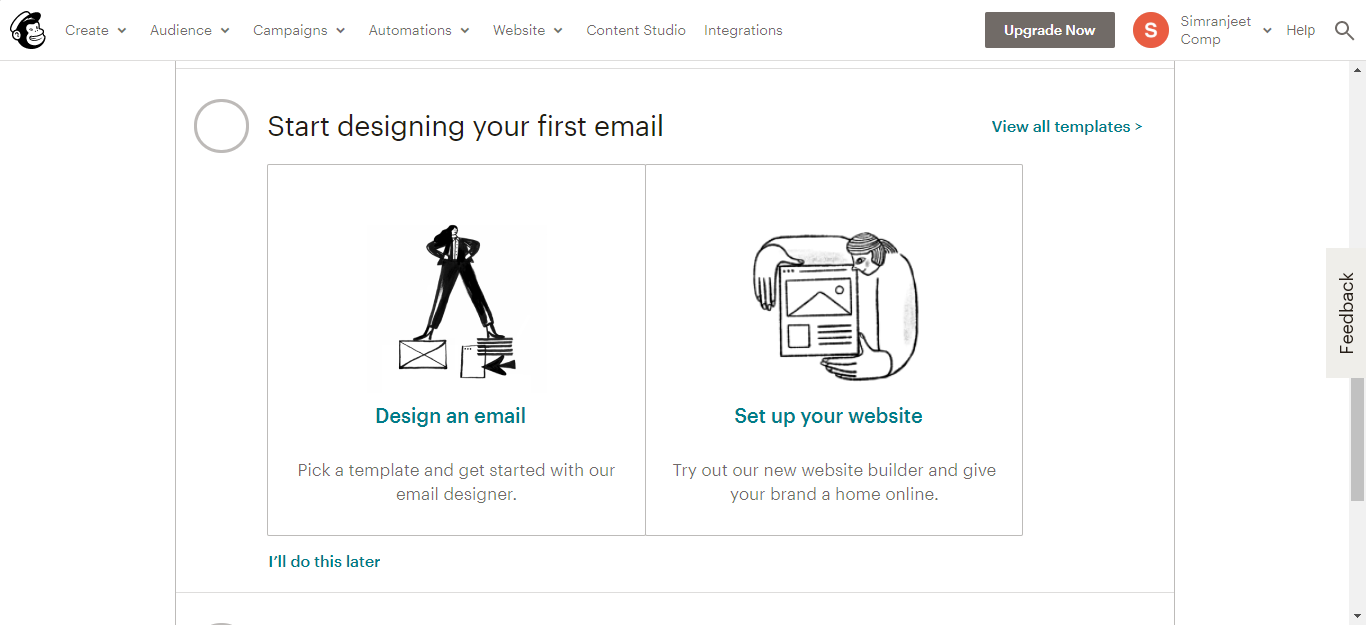
Designing an email opens up the Template Gallery and Layout Gallery. This is similar to HubSpot. However, the saved templates, code your own templates and other options are readily available.
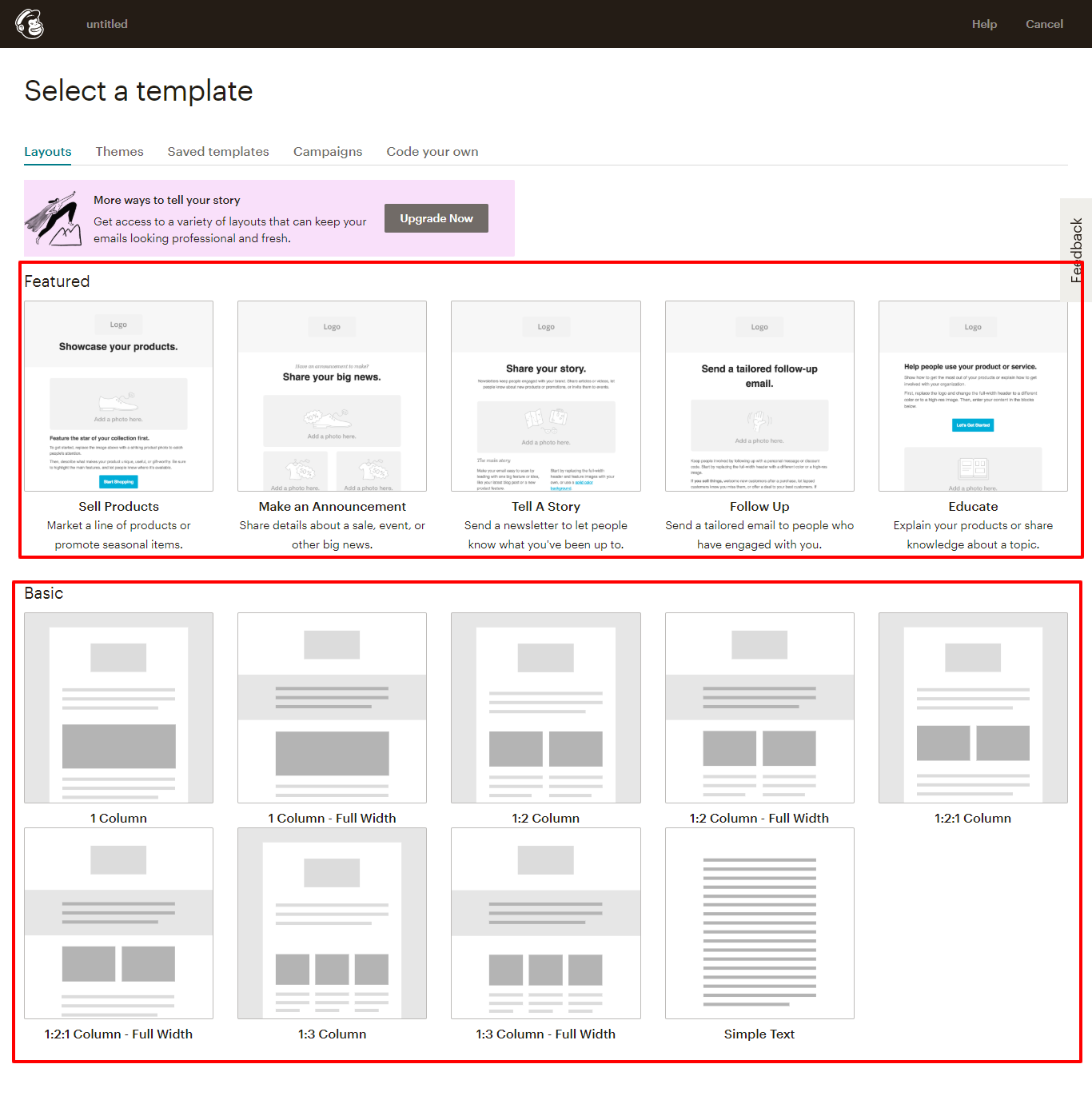
HubSpot’s editing table and MailChimp’s Editing Table look mirror images of each other. MailChimp’s content and design options are on the right side here, and the final look is on the other side.
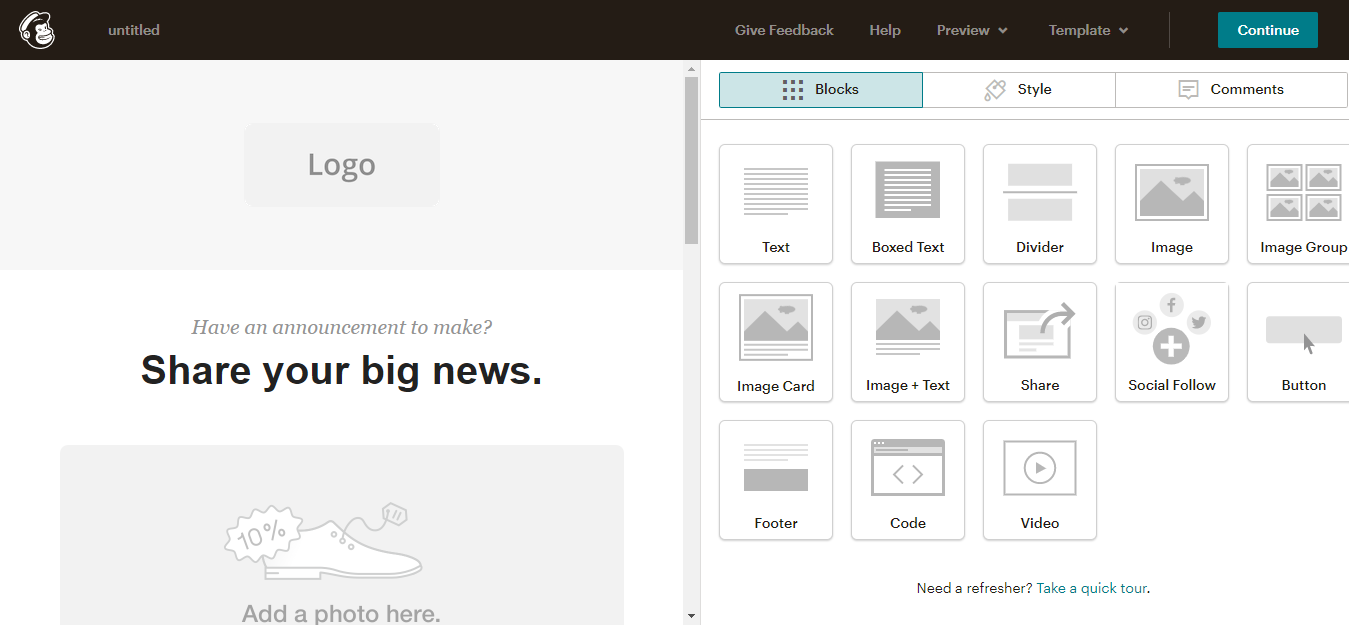
The Settings options also have similar fields. Of course, they will be similar because they solve the same purpose and offer the same service. However, MailChimp does offer you to add social media profiles in the email. In HubSpot, you can create those in coding and have to do it manually.
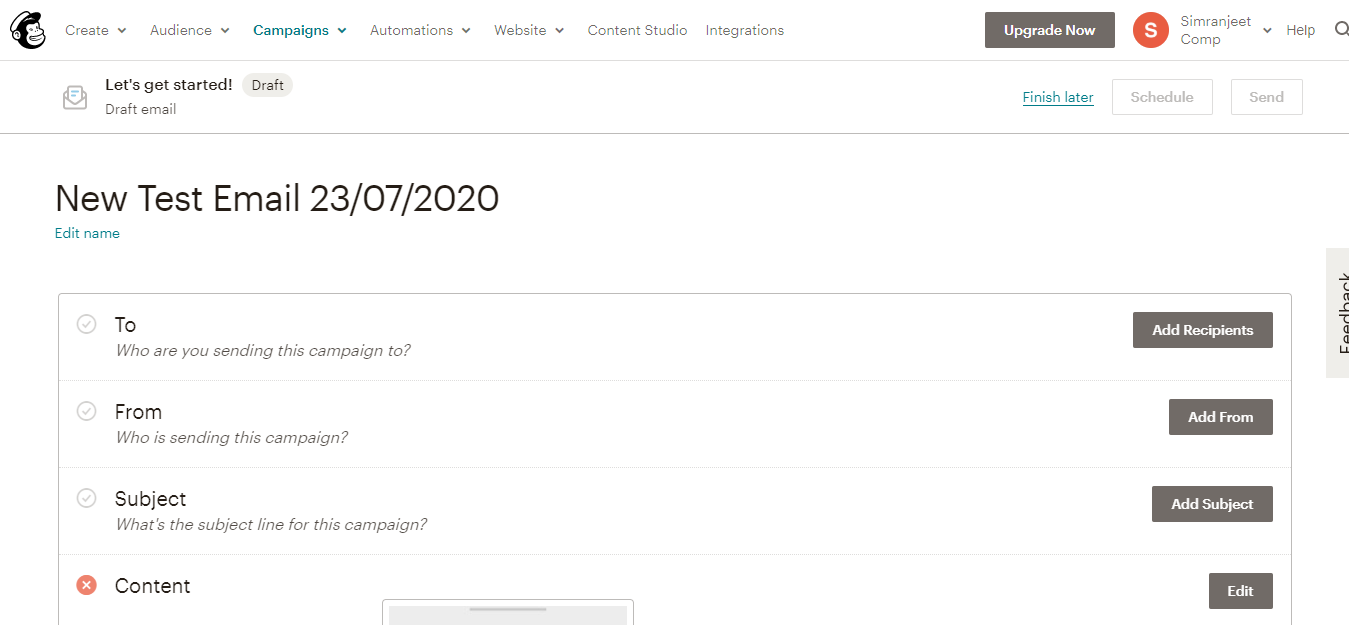
The only major difference that I found in MailChimp is adding the contact. In HubSpot, you can enter the details of the contact in the CRM and choose individually. You can even exclude the recipients from the same list. It is convenient and we understand because HubSpot covers other services for which these contact entries are used. MailChimp, on the other hand only offers to import the files of contacts or copy and paste the contacts from the file. It doesn’t let you create contacts on the platform. So, HubSpot’s pretty flexible here.
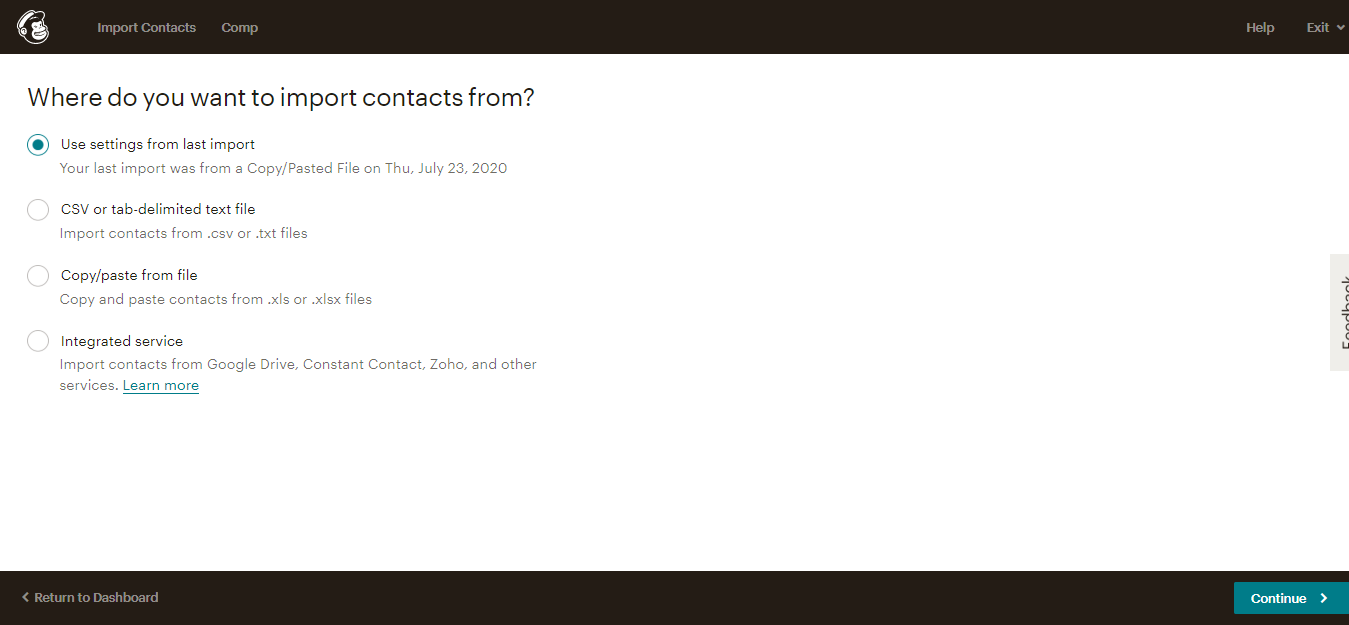
The Subject Line, Preview Text, and options are the same, but MailChimp guides you better here.
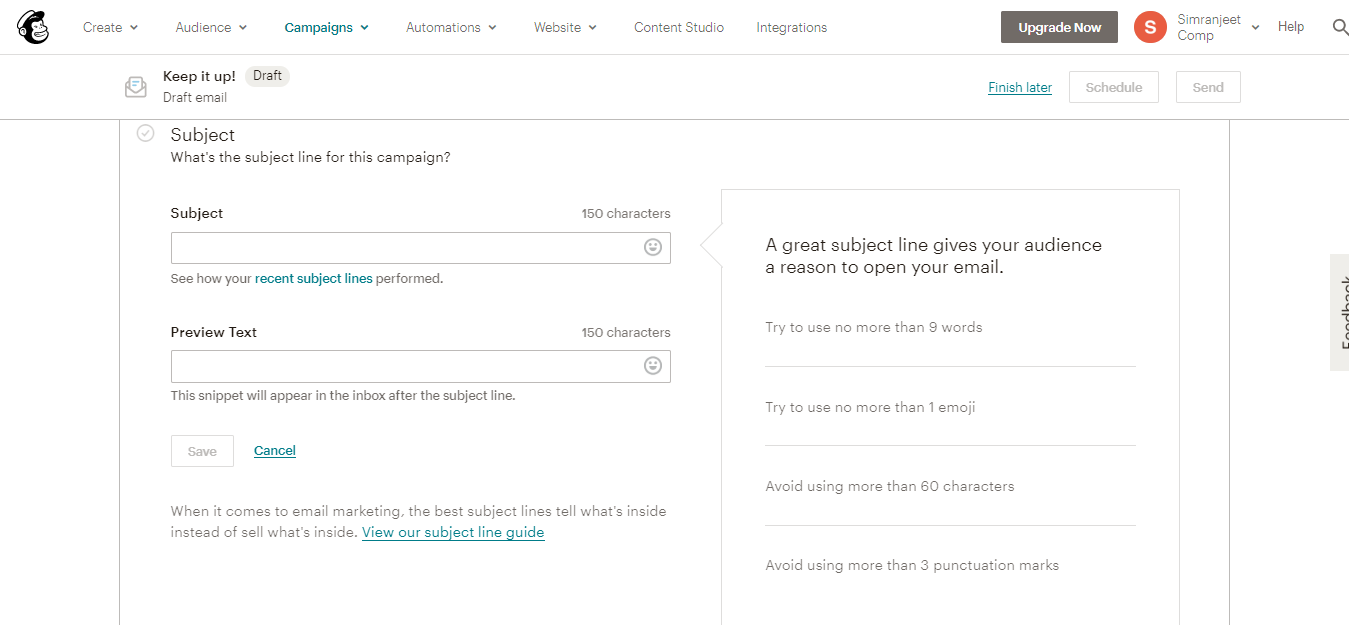
In MailChimp as well, you can send it immediately or schedule for later. And, here also you can send a test email.
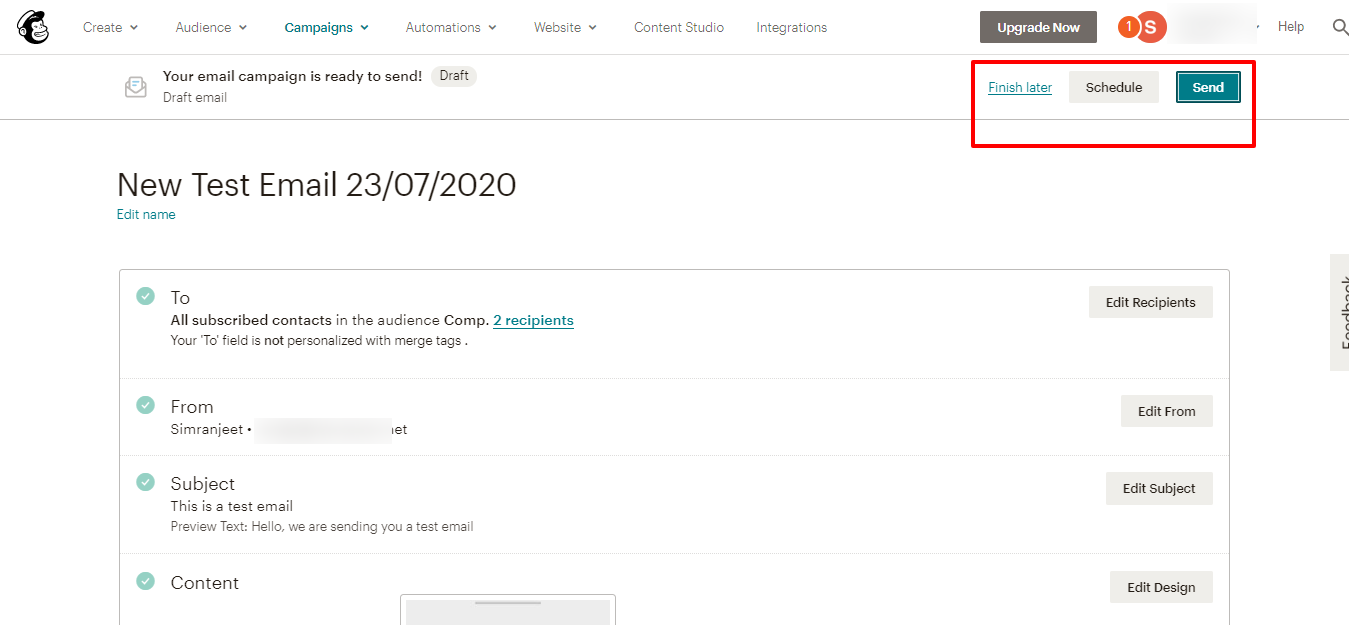
This is how it looks to the recipients. The test email will tell you how much editing do the Subject Line and Preview Text need.
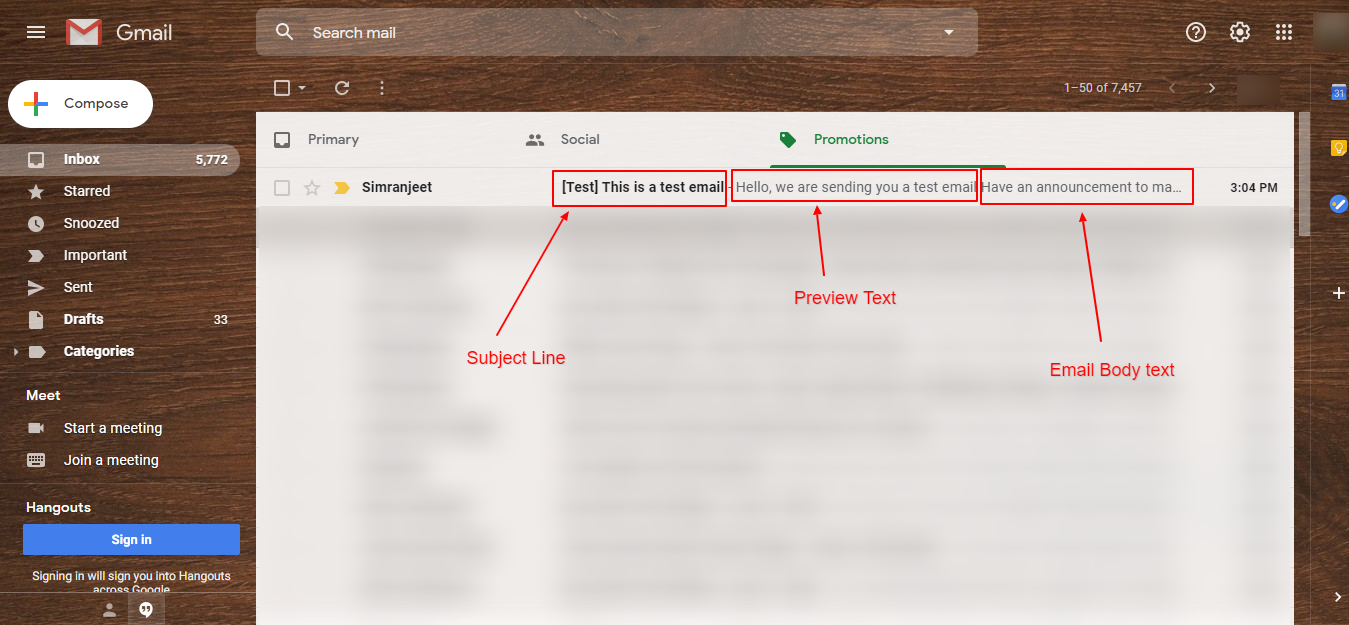
It looks similar to all Gmail users. However, when you send an email to someone who is a company’s email, it might look different.
Here’s how the same email looks in Outlook. Every user sets the screen differently, but you see, there’s no space for email body text in outlook.
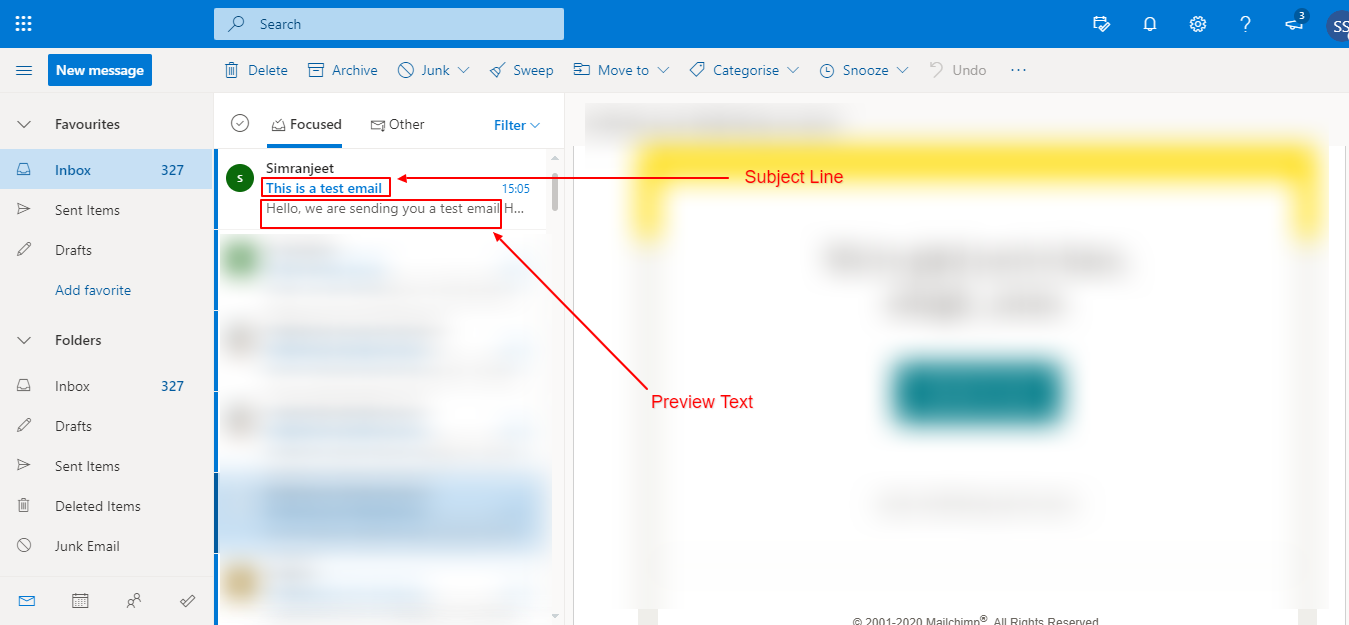
The Mailchimp email stats show you all the information just differently.
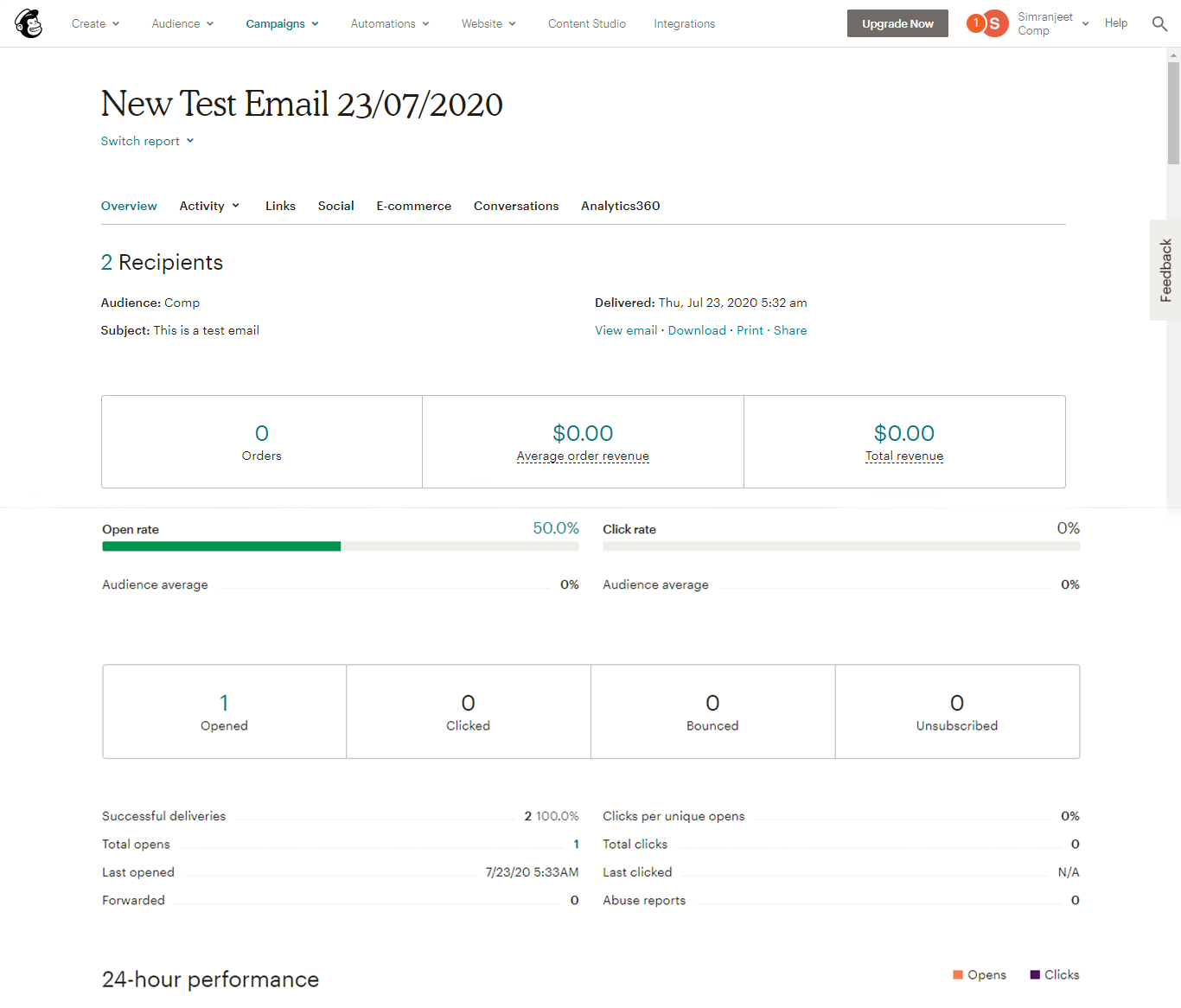
MailChimp has a couple of options more than in HubSpot’s report in the free version and MailChimp also covers the eCommerce part in the report.
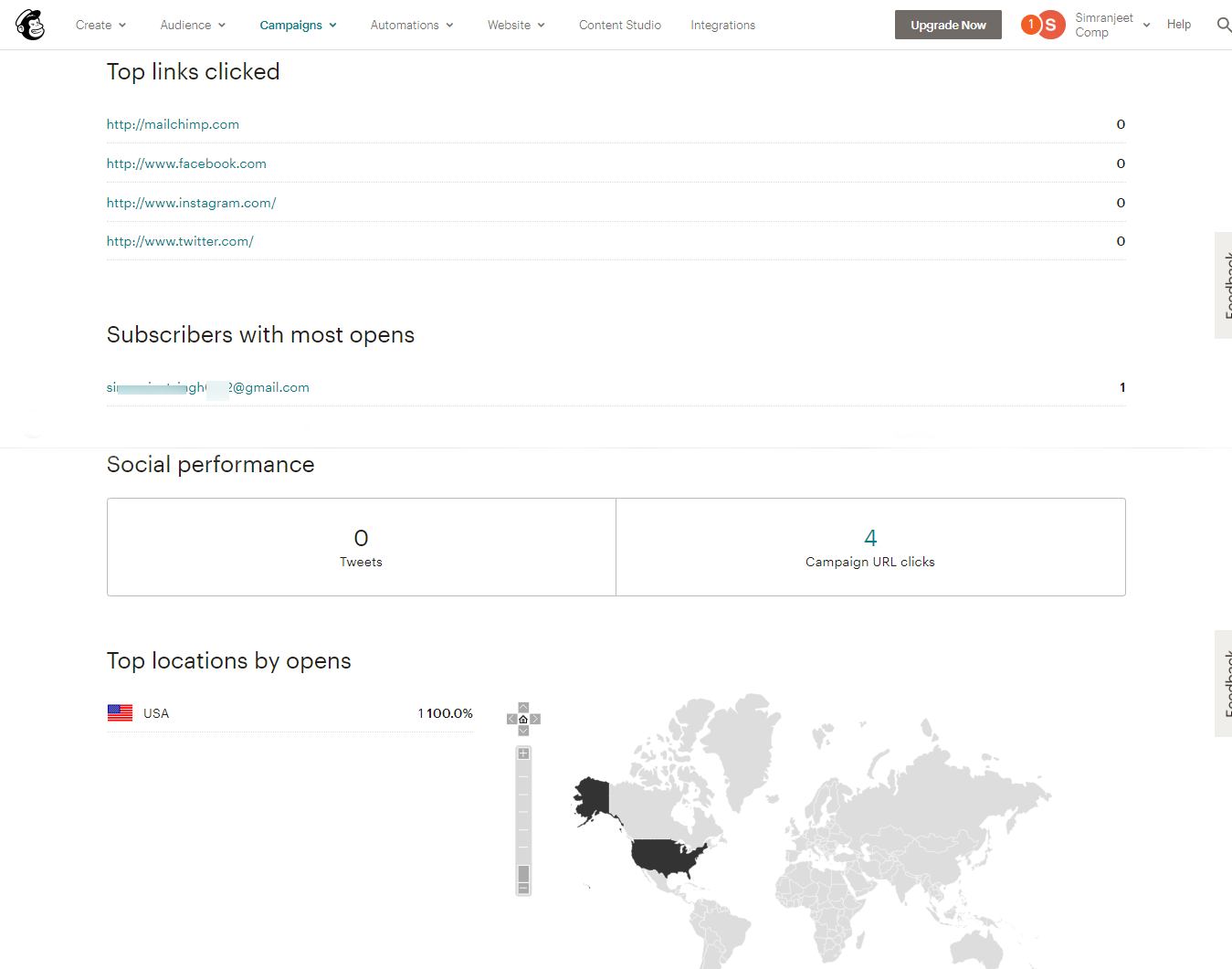
I hope you liked this detailed experimental comparison between Mailchimp and HubSpot. Do check out such a comparison between Shopify and Snipcart.
You can have best of HubSpot and MailChimp becuase mailchimp integrates with HubSpot. You can share data, contacts from one software to another and vice versa.