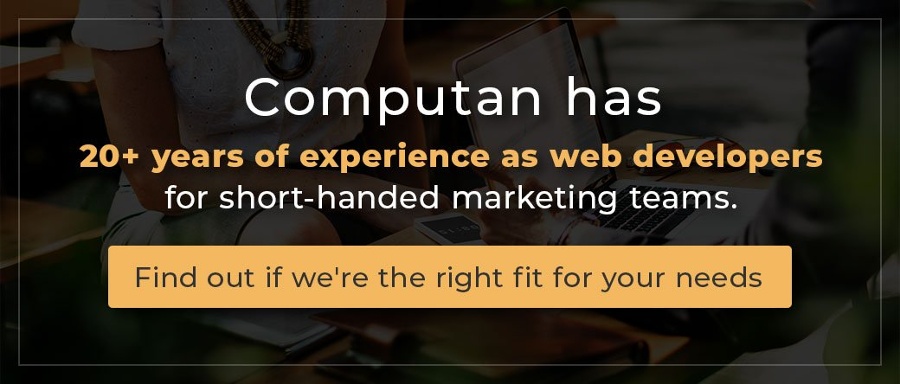Elementor is one of the most used drag-and-drop website builders for WordPress. I have shown in the previous blogs how much Computan WordPress developers love Elementor. In our love language, Elementor helps you design beautiful and responsive pages.
How Does Elementor Page Builder Work?
The user interface of Elementor is beginner friendly, so you won’t face any issues and will understand it easily. Elementor is free; you can install it from the plugin menu in WordPress. You can also upgrade to the pro version to access more features. It is an effective tool for designing Landing pages and the entire website. By providing easy access to various features, you can include audio, video, progress bar, carousel images, buttons, and many more items. It provides a speed and lag-free experience, eventually boosting your productivity.
It's not all bed of roses with Elementor; it has its own share of demons because of which it may stop working. Below are a few common scenarios when even the best WordPress site builder goes kaput.
How can Elementor stop working on a WP site?
There can be many reasons why an Elementor can stop working. For example:
- The switch loader is not enabled
- The conflict of plugins
- Not updating the PHP version
- Insufficient memory space
- Not updating Elementor regularly
- .htcaccess file handling
- Theme related errors
All the errors discussed above are scenario-based. There can be different reasons behind them. Let’s figure out how you can handle these errors quickly.
What can you do to fix a site with a broken Elementor builder?
Elementor can stop working for a variety of reasons. It can be an outdated version of PHP or Elementor or while doing essential upgrades. Let’s discuss common errors and resolutions with them: Computan's team member Haseeb, Technical Project Manager, and Ashok, DevOps Engineer, both shared their knowledge around the topic as they are experts in this field.
Switch Loader not working/enabled: While migrating the WordPress application from one hosting provider to another hosting provider, there can be configurational changes and conflicts. Now, if one port or any other setting collides with another, you have to change it. Because of this, Elementor may stop working.
Resolution: You can fix the above-discussed scenario by going to settings, advanced area, and enabling the switch loader method. Once enabled, close the tab and open it again, and now you’ll be able to use the Elementor.
Plugin conflict: Plugin conflict occurs when you install multiple plugins and a few occupy the same resource. This resource can be a port, a database connection, or another process. Due to this, a deadlock-like condition arises, which means that the second plugin won’t be able to get executed until the first one completes the process.
Solution: First, you’ll have to determine the recent plugin installations one by one and deactivate them to understand the root cause. Once you get the plugin causing the error, deactivate it and activate all the other plugins. If things are working fine, contact the plugin company that is causing this issue. If you get any error code, keep it with you while providing the information as it can help better.
Also, one idea is always to keep plugins up-to-date. This helps the better implementation of error handling as the companies timely resolve issues for better efficiency.
Regularly update the PHP version and increase the memory space: Jamming of Elementor widget panel arises due to common WordPress errors like not updating the PHP version etc. Here you need to understand one thing: no one likes using old stuff, and that’s why companies have to publish regular updates. And if you don’t comply with these updates, it’s pretty evident that you’ll miss many things. Accordingly, you’ll be unable to provide the best experience to your customers.
Solution: Be compliant with all the updates and understand the bugs and features of every update before installing it. Also, if you are increasing the content, do improve the memory limit.
To update your PHP version, you’ll have to login into the cPanel account and select the PHP version. Here, you’ll also get a button to upgrade your PHP Version.
Update Elementor to the latest version: Updating the Elementor plugin is essential in regular website use. Though this is not a significant problem, an important update can slow down the Elementor or stop it temporarily until there is a restart.
Solution: To update the Elementor, go to dashboard -> plugins -> installed plugins and then find the plugin you want to update.
Check. htcaccess file: Htcaccess file is used for setting up the server configuration for a directory. You can add or remove URLs, user permission, and authorization and modify this file. But the incorrect changes can lead to instability of the element. You can resolve this issue by creating a new file with the same name as its default content. Before doing so, keep the backup of your previous version.
Change Your Current Theme: Your theme could be the reason for the Elementor problem. If you have not seen any positive results by following the previous solutions, you should try changing your theme to the WordPress default theme and see if the issue has been resolved or not. You can roll back to your current theme anytime.
To change the theme of your website, navigate to the path Dashboard – Appearance – Theme. Now select the default theme provided by WordPress.
How can you keep sites running Elementor safe and secure?
If you are not a tech-savvy person, then running a website Elementor safe and secure can be a tricky thing. You’ll have to understand the technical terms. Here, for ease of understanding, we’ve explained all the concepts in the easiest possible form. Let’s check:
Reliable hosting provider: when you host a website, you are paying for a server running 24x7 and keeping your website live. Your website will also go down as soon as this server goes down. Better the server, the better the website performance.
Reliable and secure servers don’t support vulnerabilities. That’s because people managing that server will look after the regular updates and implement best firewall practices to maintain a highly secure environment. That’s why highly secure environments are a bit costly. But, we have seen that even the best servers go down repeatedly. You may reduce the risk, but nothing is 100% safe.
Now while choosing a hosting, you’ve two options, i.e., one independent hosting or shared hosting.
In the case of independent hosting, your website has a secure dedicated server that is 24x7 available for your website. However, in the case of shared hosting, multiple websites share a standard server. As soon as any websites in the shared server are infected, all the other websites are also damaged. Now, think twice before going with a shared hosting space.
Install SSL certificate: A secure socket layer (SSL) certificate encrypts the data between the website and the user. Now whatever the website sends cannot be easily hacked, and man-in-middle hacking attacks are prevented. SSL grants a URL and a certificate for the same. Now you must have seen that if you visit a website without an SSL certificate, there is a red warning stating the website has not implemented security policies and is not safe for visitors.
Now from the business perspective, it is not very good to not implement the SSL certificate. That’s because customers will get red flags every time they visit the website. This decreases the chances of lead flow, and any search engine won’t rank the website higher.
Implement regular backup policies: Whenever you choose a hosting plan, make sure they have a backup stored on the server also. This way, just in case your website is hacked, you can quickly go to the previous endpoint and set up your website again. Even in the worst case, when your website is hacked, you’ll have the option to restore from any previous version listed.
Regular updates are very important to ensure no virus can infiltrate the website and steal the data. Basically, in updates, companies implement efficient coding practices and fix the new bugs, which can lead to data and revenue loss. That’s why it is essential for you always to keep automatic updates.
How to Secure your Elementor and WordPress Website?
Install plugins from reliable resources only: Plugins are very much needed in implementing numerous features. However, installing them from unauthorized or unofficial vendors may cause the application to become inefficient and inject the virus. Also, you are unsure if the third-party vendor uses efficient techniques to make the plugin. That’s why it is best to avoid the stuff from unauthorized vendors.
Use Trusted WordPress themes: Many developers use fancy and innovative themes but forget to check the authenticity of the same. However, you should only use trusted WordPress themes. Don’t get attracted by the lower price or fancy User interface. These themes are also known as nulled WordPress themes. There are no regular updates (as an individual or a group of individuals is operating them for hacking purposes). To avoid becoming a target, download themes directly from WordPress’s official channel or visit an official marketplace.
Use security plugins: Using security plugins lets you protect your website from unauthorized access. For example, using a two-factor authentication method adds a layer of security to the login page and requires you to enter a unique code for the login process. The code is only made available via messages or a mobile application. No one except the mobile phone owner can access this phone and hack your website.
Now let’s look at a few tips which can increase the level of security for your website:
Tip #1: Never store the backup on a local computer or server: Storing backup on the local server can increase the chances of getting hacked as your local computer is not much secure.
Tip #2: Limit login attempts: Limiting login attempts means once someone enters a wrong password, there will be a time limit for which the user cannot enter any password. This is an excellent way to protect from automotive brute force attacks as the tools won’t be able to deploy all the scripts at once.
Tip #3: Change the login URL: Don’t keep the generic login URL provided by WordPress; change it so that it is not easy to guess.
Tip #4: Scan website for malware: Run a daily or weekly error scan to protect yourself from malware.
Conclusion: Elementor security and flexibility can be compromised for numerous reasons, as discussed above. You must implement efficient coding practices to stay secure and keep the business activities smooth.
If you don't want to go a long way, then the way is to get in touch with Computan's WordPress experts.